Resetting your JAMB email via SMS is a straightforward process designed to help candidates who may have lost access to their registered email address. Here’s how you can do it:
Step-by-Step Guide to Reset JAMB Email via SMS
Step 1: Prepare Your Phone
Make sure the phone number you used during your JAMB registration is active and has sufficient credit to send SMS.
Step 2: Compose the SMS
- Open the SMS app on your phone.
- Compose a new message.
Step 3: Write the SMS in the Correct Format
The SMS should be written in the following format:
email [space] newemailaddress [space] newemailaddress
For example, if your new email address is example@gmail.com, the SMS should look like this:
email example@gmail.com example@gmail.com
Step 4: Send the SMS to the JAMB Shortcode
- Send the SMS to the shortcode 55019 or 66019.
- Make sure there are no typos in the email address and that you send it exactly as shown.
Step 5: Wait for a Confirmation SMS
- After sending the SMS, wait for a confirmation message from JAMB.
- This confirmation will indicate that your email has been successfully updated.
Additional Tips
- Double-check the email address: Ensure that the new email address is entered correctly and without any errors.
- Sufficient credit: Ensure your phone has enough credit to send the SMS.
- Active phone number: Use the phone number linked to your JAMB profile. Using a different number may result in failure.
What to Do If You Encounter Issues
- No confirmation SMS: If you do not receive a confirmation SMS within a reasonable time, try resending the message or check for network issues.
- Contact JAMB support: If the SMS method fails, consider reaching out to JAMB support via their official contact channels or visit a JAMB office for assistance.
By following these steps, you can reset your JAMB email via SMS and ensure that you continue to receive important notifications and updates from JAMB.
If you have any questions or need further assistance, feel free to drop a comment below.
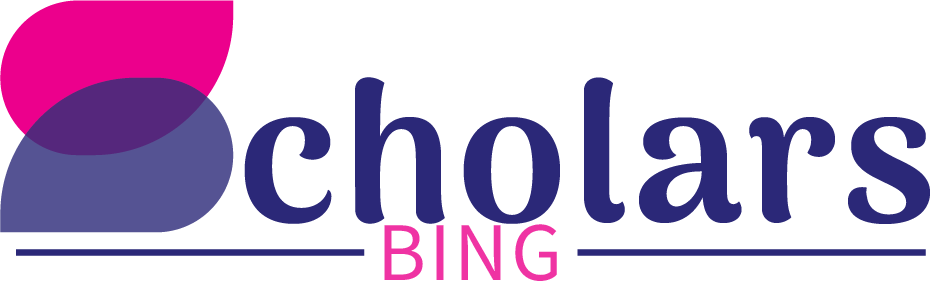

2 Comments
Its showing a problem that its an invalid email address and i used the exact format
If you’re seeing an “invalid email address” error on the JAMB portal even after using the correct format, it suggests that the email address might not have been registered correctly during your initial JAMB registration, or there might be a mismatch in the JAMB database. Here’s what you can do to address this issue:
1. Double-Check the Email Format:
Ensure that your email address is correctly formatted: example@gmail.com.
Make sure there are no extra spaces before or after the email address.
Double-check that you are using the same email address you used during registration.
2. Try to Retrieve Your Correct Email:
If you have access to your JAMB registration slip, check it to see if the email address listed matches the one you are trying to use. The registration slip usually contains your registered email address.
If you do not have the registration slip, log in to your JAMB profile using the correct email and check under your personal details.
3. Use JAMB’s Password Reset Option:
If you believe the email is correct but cannot log in, use the “Forgot Password” option on the JAMB portal to reset your password. Enter your email address to receive a password reset link.
If the email address is not recognized, it means the email might not be correctly registered.
4. Update Email via SMS (If Phone Number is Active):
If your phone number is still active and linked to your JAMB profile, you might be able to update your email by sending an SMS:
Send: Email yournewemail@example.com to 55019 or 66019 using your registered phone number.
If the phone number is inactive, this method won’t work.
5. Visit a JAMB CBT Centre or Office:
Since the email and phone number are both problematic, visit an accredited JAMB CBT center or JAMB office near you.
Explain your situation, and request to update your email and phone number.
Bring along your JAMB registration slip and a valid form of identification (e.g., National ID, Voter’s Card, or International Passport).
6. Contact JAMB Support Directly:
Email or call JAMB support using the official contact information provided on their website. You can explain the issue and request assistance in updating your email address.
7. Re-check Your Registration Documents:
If you registered at a CBT center, verify the registration form you received after registration. It should have your registered email address. This document will help you confirm whether there was a typo or a mistake during registration.
8. Re-register Your Profile:
As a last resort, if the current JAMB profile is completely inaccessible and the email cannot be updated, you might need to consider re-registering for a new JAMB profile. However, this should only be done if all other options fail.