This guide will help you easily update and link your email on the JAMB portal.
Linking or updating your email address on the JAMB portal is essential for accessing your JAMB CAPS, an online platform for managing your JAMB profile, including accepting admission and uploading O’level results.
To link or update your email address, follow these steps:
1. Open your phone’s text messaging app.
2. Type “Email [YourEmailAddress]” twice, separated by a space. For example, “Email [email protected] [email protected]”.
3. Send this message to 55019 or 66019.
4. Log in to your email account and open the email sent by JAMB.
5. Access your JAMB profile using the email address and password provided.
This process involves a ₦50 SMS fee. If you have any questions or need further assistance, feel free to comment below.
Additionally, here are some FAQs about JAMB:
– **Checking JAMB Results**: To check your JAMB results, visit the JAMB result checker portal, enter your JAMB registration number, phone number, or email address, and click on “Check My Results”.
– **Printing JAMB Results**: You can print your JAMB original result three times on the JAMB online portal. It’s advisable to save your original result as a PDF file on your phone.
– **JAMB Original Result**: The JAMB original result is compulsory for your first-year clearance after admission to your school of choice.
– **JAMB Email and Password**: To get your JAMB email and password, send “PASSWORD [YourEmailAddress]” to 55019. For example, your text message should look like this – Password [email protected]
Remember, if you’re experiencing difficulties with linking your email to the JAMB portal, it’s recommended to visit the JAMB CBT center for further assistance.
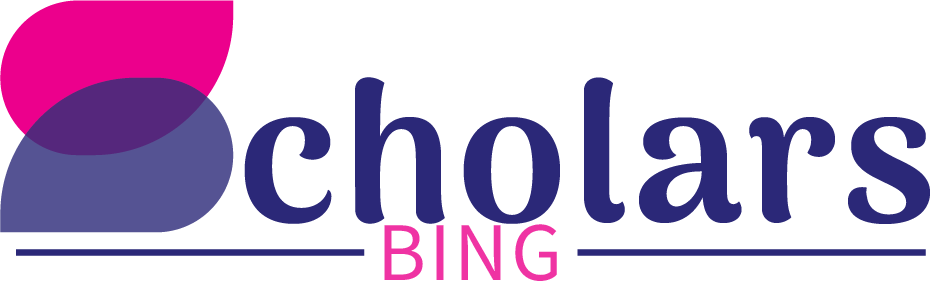
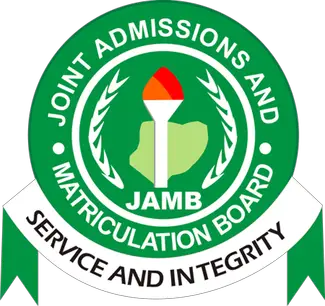
17 Comments
Can I change my jamb email because the one I used is not valid.
To change your JAMB email address because the one you used is not valid, you have a couple of options based on the information provided:
1. **Raise a Ticket for Incorrect Details**: If you’ve made a mistake with your email or phone number, you can raise a ticket to have the profile with incorrect details stepped down. This process allows you to start fresh with accurate information .
2. **Visit a JAMB-Approved CBT Centre**: You can visit the nearest JAMB-approved CBT centre and inform the JAMB attendant that you want to change or replace your wrong JAMB email address. You will need to write an application letter to correct the email address, provide your JAMB registration slip, the wrong email address, and phone number, along with your JAMB registration number and National Identification Number (NIN). After confirming your identity on the JAMB portal and paying the processing fee, JAMB will process your request. You should receive a notification from JAMB after your request has been approved .
3. **Try Getting a New Password Through SMS**: If the email issue is preventing you from accessing your JAMB account, you can try getting a new password through SMS. Send an SMS to 55019 with the phone number you used to register or submit when creating your JAMB account or profile. There is a service charge of #50 for this. You will receive a new password that you can use to log in to the JAMB portal, even with the wrong email. This method might help you access your account and possibly correct the email issue from within the portal .
4. **Via JAMB Website**: Use the new password obtained through SMS to log in to your JAMB portal at https://efacility.jamb.gov.ng/. Enter the wrong email and the password sent to you through SMS. Once logged in, you can use the JAMB portal for various admission activities, including checking and printing your result, uploading results, checking your CAPS status, and more [2].
5. **Visit the Nearest CBT Centers for Help**: If the above methods do not work, visiting the nearest CBT centre can be a solution. They have direct access to your profile and can assist with operations on your JAMB profile, including changing your email address .
Remember, once used, emails and phone numbers for JAMB cannot be changed directly through the portal. However, by following these steps, you can correct or update your email address associated with your JAMB profile.
How can I change my jamb email address
To change your JAMB email address, follow these steps:
1. **Contact JAMB Support:**
– Reach out to JAMB support directly through their official contact channels. This can include their official website, email, or support phone numbers.
2. **Visit a JAMB Office:**
– Go to a nearby JAMB office or an accredited JAMB CBT (Computer Based Test) center. Explain your issue to the officials there, and they will guide you on the necessary steps to change your email address.
3. **Prepare Required Information:**
– Be ready with your JAMB registration details, such as your JAMB registration number, the old email address, and the new email address you wish to use. You might also need a valid ID for verification purposes.
4. **Follow Official Procedures:**
– JAMB may have specific forms or procedures for changing your email address. Ensure you fill out any required forms correctly and follow the instructions provided by the JAMB officials.
5. **Check for Updates:**
– After submitting your request, keep an eye on any updates or confirmations from JAMB regarding the change of your email address. This might come through SMS or email.
6. **Update Your Profile:**
– Once your email address has been successfully changed, log into your JAMB profile to verify that the new email address is updated and functioning correctly.
If you encounter any issues during this process, it’s advisable to revisit the JAMB office or contact their support for further assistance.
Try getting a new password
Pls how do I go about it
To reset your JAMB (Joint Admissions and Matriculation Board) password, follow these steps:
1. Via the JAMB Website:
Visit the JAMB official website: JAMB Portal
Login page: Go to the login page by clicking on the “e-Facility” link.
Forgot Password: Click on the “Forgot Password?” link.
Enter your email: Provide the email address you used during your JAMB registration.
Reset instructions: Follow the instructions sent to your email to reset your password.
2. Via SMS:
Send an SMS: Send “PASSWORD Email” to 55019 or 66019 from the phone number you used during your JAMB registration. Replace “Email” with your email address.
Wait for a response: You should receive a message with a reset link or instructions on how to reset your password.
3. JAMB Support:
If the above methods don’t work, you can contact JAMB support for assistance. Here’s how:
Visit JAMB Support: Go to the JAMB support page on their official website.
Submit a ticket: Fill out the necessary information and submit a support ticket regarding your password reset issue.
Follow up: Monitor your email and the support portal for responses from JAMB support.
Tips:
Make sure you have access to the email account you used during your JAMB registration.
Ensure you have sufficient airtime on your phone if using the SMS method.
Check your spam or junk email folder if you don’t see the reset email in your inbox.
If you encounter any issues, let me know, and I’ll be happy to assist further!
My phone number that I use in jamb registration is no longer active and my email too is invalid please what can I do.
If your phone number and email used during your JAMB registration are no longer active or valid, you won’t be able to receive important notifications or reset codes, making it difficult to access your JAMB profile. Here are some steps you can take to resolve this issue:
1. Visit a JAMB CBT Centre:
The best course of action is to visit an accredited JAMB Computer-Based Test (CBT) center or a JAMB office near you. They can assist in updating your phone number and email address.
Bring a valid form of identification (such as your JAMB registration slip, National ID card, or any other ID you used during registration).
Explain your situation to the officials and request assistance to update your contact details.
2. Contact JAMB Support Directly:
You can contact JAMB support for assistance. They may guide you on the specific steps to take to update your phone number and email address.
Use the official JAMB support email, phone number, or contact form available on the JAMB website.
3. Try Updating via SMS (If Possible):
Although your phone number is inactive, you might try sending an SMS from a new active number to see if it’s possible to change your email:
Send an SMS in this format: Email newemailaddress@gmail.com to 55019 or 66019.
If the message gets rejected due to the inactive old number, then this step won’t work, and visiting a CBT center is essential.
4. Prepare Documentation:
Gather any proof of your registration, like the JAMB registration slip or other documents, to show ownership of the profile when you visit a CBT center or contact support.
If you had any proof of payment or SMS received from JAMB, bring those along as well.
5. Reactivate Your Phone Number (If Possible):
If the phone number you used is only temporarily inactive, visit your mobile service provider to see if it can be reactivated. Having the original number might simplify the process.
6. Update on the JAMB Portal (If Accessible):
If you can still log in with the existing credentials, log in to the JAMB portal and check if there’s an option to update your profile information (email and phone number).
7. Check with JAMB Regularly:
After making any updates or changes, regularly check the JAMB portal or contact JAMB support to ensure that your new details are properly registered and functional.
Have getting d profile code and confirmation code but still yet jamb portal show invalid email and password? Pls how I can do it
If you’re seeing “invalid email and password” errors on the JAMB portal, even after getting the profile and confirmation codes, here are a few steps you can take to resolve the issue:
### 1. **Ensure Email and Password Are Correct:**
– Double-check that you’re entering your email address and password exactly as you registered them. Pay close attention to case sensitivity, spaces, and typos.
– If your password includes special characters, ensure you’re typing them correctly.
### 2. **Reset Your Password:**
– On the JAMB portal login page, there should be an option like “Forgot Password” or “Reset Password.”
– Click on this option, and follow the instructions to reset your password. You’ll typically need to enter your registered email address and may receive a reset link or code.
### 3. **Confirm Email Address:**
– Sometimes, an incorrect email registration during the creation of your JAMB profile can cause issues.
– Check the confirmation email that JAMB sent when you registered to make sure the email address matches the one you’re trying to use.
### 4. **Clear Browser Cache:**
– Sometimes, issues can arise from your browser’s stored cache and cookies.
– Clear your browser cache or try logging in using an incognito/private browsing window.
– You can also try using a different browser altogether.
### 5. **Check JAMB Portal Status:**
– There might be temporary issues or maintenance on the JAMB portal.
– Wait for a while and try again later. You can also check with others to see if they are facing similar issues.
### 6. **Update Your Email via SMS:**
– If you’re sure your email is correctly typed and you’re still having trouble, you might try updating your email address via SMS. Send an SMS in this format to 55019 or 66019 (depending on the JAMB guidelines):
“`
Email NEWEMAIL (replace NEWEMAIL with your actual new email address)
“`
– Example: `Email newemailaddress@gmail.com`
### 7. **Contact JAMB Support:**
– If none of the above solutions work, it may be a problem with your account specifically. Contact JAMB support for assistance.
– You can visit a JAMB office or use the official contact information from their website to report the issue.
### 8. **Re-register if Necessary:**
– As a last resort, if the issue persists and support can’t help, you may need to re-register or create a new profile.
By following these steps, you should be able to resolve the “invalid email and password” issue on the JAMB portal. If the problem persists, it’s essential to contact JAMB directly for further assistance.
I sent the message like this “Email daragoke12@gmail.com daragoke12@gmail.com” and it says wrong format. Please kindly help me the correct format
Is this your correct email address?
I used an invalid email during wrong registration and I cannot access my jamb portal
How can I do it now
If you’re seeing an “invalid email address” error on the JAMB portal even after using the correct format, it suggests that the email address might not have been registered correctly during your initial JAMB registration, or there might be a mismatch in the JAMB database. Here’s what you can do to address this issue:
1. Double-Check the Email Format:
Ensure that your email address is correctly formatted: example@gmail.com.
Make sure there are no extra spaces before or after the email address.
Double-check that you are using the same email address you used during registration.
2. Try to Retrieve Your Correct Email:
If you have access to your JAMB registration slip, check it to see if the email address listed matches the one you are trying to use. The registration slip usually contains your registered email address.
If you do not have the registration slip, log in to your JAMB profile using the correct email and check under your personal details.
3. Use JAMB’s Password Reset Option:
If you believe the email is correct but cannot log in, use the “Forgot Password” option on the JAMB portal to reset your password. Enter your email address to receive a password reset link.
If the email address is not recognized, it means the email might not be correctly registered.
4. Update Email via SMS (If Phone Number is Active):
If your phone number is still active and linked to your JAMB profile, you might be able to update your email by sending an SMS:
Send: Email yournewemail@example.com to 55019 or 66019 using your registered phone number.
If the phone number is inactive, this method won’t work.
5. Visit a JAMB CBT Centre or Office:
Since the email and phone number are both problematic, visit an accredited JAMB CBT center or JAMB office near you.
Explain your situation, and request to update your email and phone number.
Bring along your JAMB registration slip and a valid form of identification (e.g., National ID, Voter’s Card, or International Passport).
6. Contact JAMB Support Directly:
Email or call JAMB support using the official contact information provided on their website. You can explain the issue and request assistance in updating your email address.
7. Re-check Your Registration Documents:
If you registered at a CBT center, verify the registration form you received after registration. It should have your registered email address. This document will help you confirm whether there was a typo or a mistake during registration.
8. Re-register Your Profile:
As a last resort, if the current JAMB profile is completely inaccessible and the email cannot be updated, you might need to consider re-registering for a new JAMB profile. However, this should only be done if all other options fail.
I used an invalid email during wrong registration and I cannot access my jamb portal
How can I do it now
I used an invalid email during wrong registration and I cannot access my jamb portal
How can I do it now