Changing your email address on the JAMB portal is important if you no longer have access to your old email or want to use a new one. Here’s a detailed guide to help you update your email address on the JAMB portal:
Step 1: Gather Required Information
Before starting the process, ensure you have:
- Your JAMB registration number.
- Access to both your old and new email addresses (if possible).
Step 2: Visit the JAMB Portal
- Open your web browser and navigate to the official JAMB website: JAMB Portal.
- Look for the “e-Facility” link or “Candidate Profile” section on the homepage.
Step 3: Log In to Your JAMB Profile
- Click on the relevant link to access the login page.
- Enter your JAMB registration number and password to log in to your profile. If you have forgotten your password, use the “Forgot Password” option to reset it.
Step 4: Access Profile Settings
- Once logged in, navigate to the “Profile” or “Account Settings” section. This section usually contains your personal details and account management options.
- Look for an option to update or change your email address.
Step 5: Enter the New Email Address
- In the email update section, enter your new email address.
- Confirm the new email address by entering it again in the confirmation field.
- Save the changes.
Step 6: Verify the New Email
- After saving the new email address, JAMB will send a verification link to the new email.
- Open your new email inbox and locate the email from JAMB. If you don’t see it in your inbox, check your spam or junk folder.
- Click on the verification link in the email to confirm and verify your new email address.
Step 7: Confirmation
- Once you have verified the new email, return to the JAMB portal.
- You should see a confirmation message indicating that your email has been successfully updated.
Additional Tips
- Use a valid email address: Ensure the new email address is valid and accessible, as important updates and information will be sent there.
- Check spam/junk folder: If you don’t see the verification email in your inbox, check your spam or junk folder.
- Keep your login details safe: Ensure you remember your JAMB registration number and password to avoid issues logging in.
What to Do If You Encounter Issues
- Technical Issues: If you encounter technical issues while trying to update your email, try using a different browser or device.
- Contact JAMB Support: If you are unable to change your email address using the online method, contact JAMB support for assistance. You can reach out to JAMB via their official contact channels or visit a JAMB office.
By following these steps, you can easily update your email address on the JAMB portal, ensuring you continue to receive important notifications and updates from JAMB.
If you have any questions or need further assistance, feel free to drop a comment below.
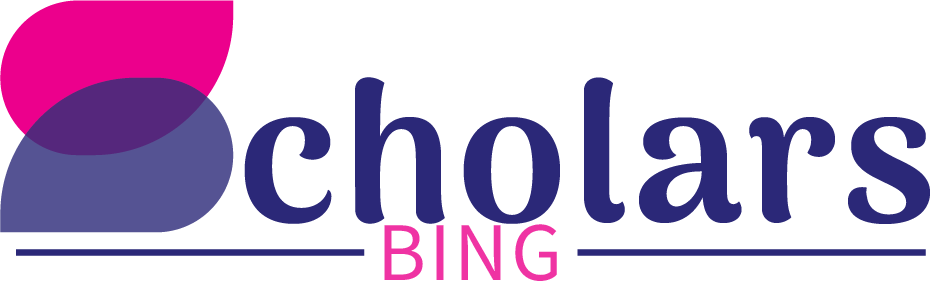

2 Comments
The email I used for jamb registration did not exist how can I change to the new email
They email that is they is my new email address thanks
If the email you used for JAMB registration does not exist, you can update it by following these steps:
1. **Visit an Accredited JAMB CBT Center**: This is the most reliable way to update your email address. Provide them with your new, correct email address, and they will help you update it on your JAMB profile.
2. **Use the JAMB Support Platform**:
– Go to [https://www.jamb.gov.ng/support](https://www.jamb.gov.ng/support).
– Create a support ticket explaining your issue and provide your new email address.
Once updated, you’ll be able to access your JAMB profile with the new email.